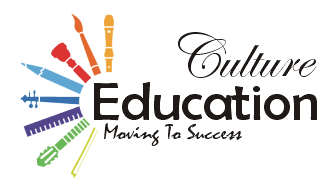Quick Guide to creating an alert in Tableau Server

One of the most popular and predominant tools for data visualization and analysis, Tableau is all about improvement and innovation. In line with this, in 2017 they came up with data-driven alerts for Tableau. This enables users to create alerts when data crosses a specific threshold. The alerts can be created on views and dashboards and can be automatically sent to specified people through email.
Wish to Learn Tableau?
Having experienced and knowledgeable instructors can make learning easy for you. PST Analytics is a popular and renowned institution that provides Classroom and Online Tableau training and certification courses in Delhi, Gurgaon, Noida, and other Indian cities, making it easy for interested candidates to learn Tableau.
Practical application of data-driven alerts in Tableau
Tableau is being used for data analysis in myriad fields. Individuals and businesses in the field of commerce, construction, healthcare, manufacturing, and retail use this powerful data visualization tool to look at the data trends and get solutions to specific problems. In the process, people create dashboards, which they use to check various data points and targets.
Though Tableau makes it easy for people to analyze and manipulate data and look for trends and changes, in most cases people don’t have the time or the resources to check if their data has reached the desired targets regularly. There was a universal demand for a smart solution where users can be automatically updated when data has reached a certain point or gone over a specific threshold. In response to this popular demand, the people at Tableau came up with the data-driven alerts update.
The practical application of this update is that it saves people time and effort, especially if they are checking for specific targets in their data. Rather than checking the Tableau server day-in and day-out for the realization of specific targets, users can set up alerts where the software will automatically send the required information in the form of emails to preselected people when the specific target is reached. Setting up the alerts is easy, and this makes understanding data easier and more convenient for the user.
Step-by-step procedure to create an alert in Tableau server
Creating a new alert is very easy and can be done for dashboards or views. All you have to do is go to the toolbar of your view or dashboard.
- Go to the toolbar of the view or the dashboard. You will be able to see an alerts option.
- When you click on the alerts option, you will be able to see the alerts side panel. It is important to note that any existing/active alerts will be displayed here.
- The next step is to select the axis you want the alerts on.
- Once the axis is selected, you then have to click on “create” to create the alert.
- Next, a pop-up window will be displayed where you can set the data conditions and the threshold value for which you want to be alerted.
- The threshold value will be displayed relative to your current data as a red line on the view.
- The next step is providing the subject line, the schedule for the email to be sent, and the recipients of the email.
- Finally, click on “create alert” after which the alert is created.
Now you will automatically be sent an email (if you are the recipient) once the threshold value is reached.
Add yourself to an existing alert
The best thing about Tableau is it is all about users’ convenience. Hence, you, as a user, have the option to add recipients to an existing alert. When creating an alert, if the “Make visible to others” option was selected, you will be able to view alerts that others have created. In case you are interested, you can also add yourself to the recipients of the alert. The procedure to do this very simple; just click on the alert, and you will be able to view the various fields like the threshold value, schedule for the alert, etc. You will also be able to see an “Add me” option, clicking on which you will be able to add yourself to the recipients of the alert.
Manage alerts
Apart from the easy procedure for creation of alerts, Tableau also provides for numerous ways to edit and manage the alerts. In case of alert owners, they have the ability to edit all the various details of the alert, including the threshold value, the frequency of the alerts, and the recipients. To do this, all they have to do is to click on the “edit this alert” option. Another way to edit alerts is to access the Actions Menu available on the alerts side panel. It allows owners to manage, edit, and add or remove themselves from the alert. Alerts can be managed directly from the My Content area of the Tableau server or more conveniently from the email alerts one gets. Using the links provided at the end of the email, people can add or remove themselves from the alert.
Fixing alerts
There are cases when data-driven alerts can fail. The reason for this can be a temporary connectivity issue, non-availability of a data source, expired data credentials, non-availability of the datasheet on which the alert was created, etc. In all these cases, you will be automatically sent an email stating that the alert has failed and in most cases, you will be able to fix the problem too. In case the failure is due to temporary connectivity issues, the problem will be automatically fixed once the connection is re-established. In case of other problems, you will be provided with a link using which you can connect to the Tableau server and fix the issues. Once you are able to get everything fixed and the alert up and working, you will again receive an email informing you that the alert has been reinstated.
Resume or delete alerts
In case an alert fails a number of times due to whatever reason, there are chances that it will be suspended. In case the software suspends an alert, you will get an email stating the same. The next step, in this case, is either to resume the alert or delete it manually. In case an alert has to be deleted it will be so indicated once you click on “Resume Alert”. In case the alert can be resumed and reactivated, you will get an email once that is done.
Tableau is a handy tool that is easy and convenient to use, and you can find a number of resources on how to use it online. Once you master it, the applications of this tool are boundless!